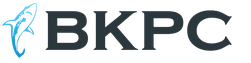Bypass google account on samsung j5. How to bypass linked Google account on Samsung. If after resetting Android does not accept the password
Development of the android system is one of the main tasks of Google. Among the many new features, we want to talk about a new protection program that has appeared on all Android phones with version 5.1 and higher. Thanks to it, for example, if the phone is lost or stolen, the owner of the device has the opportunity to block it. Thus, no one will be able to boot the phone without knowing the login and password for your account in . It will also work when resetting the phone settings (hard reset).
This feature is called Google Factory Reset Protection, abbreviated as FRP lock.
A similar security scheme has long been implemented by Apple in its products and has proven itself quite well. This is what will happen if you do (for example, when deleting a pattern or phone firmware). When you first start and check access to the wi-fi network, the phone will ask confirm account. A similar message will appear.
Of course, if you remember the necessary data (they are entered when purchasing the phone), login and password, there will be no problems. But how can you bypass Google account verification if you have forgotten all your personal data and there is no way to restore them via email, and the firmware does not help?
There are several ways to choose which one is right for you, I can’t say, since each phone manufacturer (Samsung, Micromax and others) produces models with their own individual features - different function keys and software.
- Reset system settings and remove DRM license without cable.
To do this, we need to get into the phone settings by bypassing the standard boot through the help system. Watch in the video step by step instructions using the Lenovo phone as an example.
- Soft reset via app.
Here the procedure is more complicated. To do this, we need an OTG cable with a program downloaded to a flash card, or simply reset the application (StartSettings.apk) on Micro SD and insert it into the device. More details in the video using the example of a ZTE phone.
- Other non-standard methods.
Due to the huge number of models, there is no single correct solution to this problem. For example, in this video, the author turned off the modem with Internet access during the test and was able to bypass the confirmation on the LG G4 phone.
Maximum full list all non-standard methods are presented.
I hope that with the help of our material you were able to unlink your phone from your Google account. If you have any questions, write them in the comments
Many of you leave your own options for bypassing the protection. We want to share one of them. This method was used on the Huawei MediaPad T3 7 tablet.
1- Charge the tablet 100%
2- Turn on, select the language, region and connect to Wi Fi, accepting the terms of use.
3- On the next page “Google Services”, click on the blue inscription “Google Privacy Policy” and in the window that appears, click and hold on any of the words so that an additional menu appears in which there is “Web Search”. Click on it and select Opera (namely opera, because in Chrome it may not be possible to open downloaded files).
4- Download Test+DPC. I had version 4 (as an option, use other programs quickshortcutmaker and Google Account Manager). I don’t know how anyone downloads it, but I went to my Yahoo mail, where in my incoming messages I sent myself the required file from another mail. Install and launch. Select the second item “set up device owner”, encrypt the device. Although in many videos I have seen they choose the first one. I haven't tried it personally. A reboot is in progress. Several times further, and then the DPC window pops up asking you to set up a profile. We accept the agreement. Customizable. Then some kind of sign will pop up endlessly (I don’t remember which one, I don’t have a tablet at hand anymore). Reboot.
5- By clicking next it should start (if the DPC menu pops up asking you to create a profile in English, select the lower value “skip”.
6- That's it, the tablet is running in normal mode. Go to settings and do a full reset. After turning on, we are happy with the unlocked device
They also ask in comments and private messages on Google. We have a separate article about this. Here we are discussing something slightly different, namely possible ways bypass confirmation.
Let's supplement the material with another video from a visitor. This method will be useful to all owners of Xiaomi phones, regardless of the model.
Generally, Android users don't notice that their phones are protected by Factory Reset Protection (FRP) until they are required to verify their Google account after a factory reset. If for some reason you encounter a problem linking your device to your account or have difficulty logging in due to recovery, read our guide, where we describe methods for bypassing a Google account during the first setup.
How does Google Verification (Factory Reset Protection) work?
Factory Reset Protection (FRP), also known as Google Account Verification, is a feature added in Android Lollipop (5.1). Now the vast majority of models are equipped with this mechanism. FRP triggers protection, and when you or another person tries to set up the phone after performing a Hard Reset, the phone will ask you to confirm the profile it was locked to before the reset. That is, you will have to enter your login (email address) and password.
Attention! If you decide to restore to factory settings, it will destroy all data on your phone. Before doing this, create backup copies of important files.
FRP is designed so that, for example, no one can erase your data and use the device if you lose it. A person will find it, reset it, but will come across a check. Often, this is enough for the kidnapper to give up.
The system makes Android devices less attractive to thieves. However, FRP can sometimes become a headache for a smartphone owner.
If you just purchased the device, there will be no problems. However, occasionally, in other cases, they occur. For example, after a purchase on the secondary market, the previous owner might have forgotten to unlink his account, and when a new user tries to register, a request will pop up to enter the details of the previous account. You can also simply forget the password for your profile, and then reset it to factory settings, where you will need to go through verification by entering the login and password for the account that was previously linked to your mobile phone.
Although the protection seems reliable, there are several ways to bypass account verification. Below we present the working ones at the moment.
How to enable and disable protection?
FRP is automatically enabled after linking your Google account.
To Activate FRP, do the following (if your account is not yet connected):
- From your phone, go to “Settings” - “Accounts”;
- tap on “Add account”;
- select "Google";
- Enter your profile username and password to register it for this device.

To deactivate FRP, follow the reverse steps, namely:
- On Android, open “Settings” - “Accounts”;
- click on “Google”;
- select the added Google account;
- Tap on the “Delete account” menu.

Note: Before selling the phone to the next user, you must first log out of your Google profile to disable FRP. Then erase all data on the gadget. This way, the buyer will be able to configure it without verification problems.
Attention! To avoid FRP issues, do not perform a Hard Reset within 24 hours after you have changed the Google Account password associated with this device. Due to security reasons, Android may not allow you to set up your device and confirm login using a Google password that has been reset within 24 hours.
How to bypass Google account verification on any smartphone?
Hackers have figured out ways to bypass FRP without PC, APK or OTG. Here are simple tricks that may work for you. Note that you can bypass blocking and verification on Samsung, LG, Xiaomi, Meizu, Huawei, Alcatel, Nexus and other smartphones.
Attention! As Google continues to patch security holes in Android, these methods may not work with new updates. And since firmware is configured differently by manufacturers, it may happen that workaround methods will no longer be relevant on some smartphone models.
Method number 1. Through OEM unlocking
Very easy way, which is still relevant today.

The profile with which the phone is synchronized has been deleted. All you have to do is enter new data and you will be logged into the system.
Method 2. Bypassing the scan by resetting parameters
You will need this trick if you didn't like the first one or for some reason it didn't work.

Once restored, your Google account will be removed from your phone.
Method No. 3. Using the QuickShortcutMaker app
If neither method worked for you, use the QuickShortcutMaker app to remove the Google verification prompt. There are many tools designed to bypass the Google account with which the phone from Samsung, LG, Nexus, Huawei, etc. is synchronized, but this one is one of the most reliable at the moment.

This is how you can remove your Google account from your phone and assign a new account to your device. As a result, after the system starts, you will not need confirmation; you just click on a few required items and you will be taken to the main screen.
Google is actively improving the security of the Android OS and introducing anti-theft protection such as linking the device to a Google account. In this article, we will figure out how to bypass your Google account after a reset.
Before you start re-reading the article! Read the comments first, and then carefully the entire article!
A little background
With each new release of Android, Google tries to raise the level of security for this mobile phone. operating system and introduces new protection mechanisms.
So, with version Android 5.1 Lollipop, a new anti-theft mechanism was added, the essence of which is as follows: after purchase, the owner of a smartphone or tablet links the device to his Google account. If the device is suddenly stolen and the attacker erases all data, he will run into Google Device Protection called Factory Reset Protection or FRP.
But not everything went as smoothly as we wanted, if you bought the phone second-hand or forgot your account and reset it, then naturally you fall for FRP protection. You need to reset your Google account!
Workarounds
Google account after reset
If we consider it globally, there are two options for resetting the protection:
- Official
- Unofficial (bypass Factory Reset Protection)
Let's first look at the official option for resetting FRP or how to avoid this problem when resetting, and then look at all the ways to bypass Factory Reset Protection.
Official FRP Reset/Bypass
- Enter the login and password for the Google account that was before the reset; if the device was purchased second-hand, then ask for this information
- From your computer, go to your Google account settings and
- If you have receipts and warranty cards, contact the service center
- When replacing key modules or the motherboard of a smartphone or tablet
To completely disable Factory Reset Protection/FRP

If after resetting Android does not accept the password
If you are after reset Android settings trying to enter your Google account, but you can’t go any further, then most likely you reset your password not long ago, if this is the case, then wait 24-72 hours, then try again.
Bypass Factory Reset Protection/FRP or how to bypass Google Account? (Unofficial)
Below we will suggest many methods on how to unofficially bypass FRP protection, you just have to try each one to eventually get a working Android.
Option 1 bypass Google account after reset
- Insert the SIM card into the device on which you want to delete your Google account
- Call this Android device
- Accept the call and click the add new call button
- Write any numbers into the dialers and “Add a number to an existing account”
- Enter your Google account information
- Save contact to your account
- Restart Android
Option 2 bypass Google account after reset
- Insert SIM card into locked Android
- Call this device
- Accept a call and create/add a new call
- In the dialers we dial the following engineering code *#*#4636#*#*
- After typing, your Android should automatically redirect you to the advanced settings menu
- Press the back button and find yourself in the settings menu
- Go to the section “ Recovery and reset" or " Archive and Restore“
- Disable “Data Backup” and everything related to data recovery
- We reset the settings
- When setting up the device for the first time, enter your account
Option 3 bypass Google account after reset
If your Android device supports Fastboot, then you can try performing an FRP reset through it.
To do this you will need:
- Computer
- Installed
- to device
- Transfer device to
Then you can enter the following commands:
fastboot oem clean_frp
or run this command
fastboot erase persistent
fastboot erase frp
fastboot erase config
Option 4 bypass Google account after reset
After the reset, you need to try to enter the settings menu, after which you will need:
- Computer
- Installed
- to device
- Connect Android to computer and run ADB RUN
Then enter the following commands:
adb shell content insert --uri content://settings/secure --bind name:s:user_setup_complete --bind value:s:1
adb shell am start -n com.google.android.gsf.login/
adb shell am start -n com.google.android.gsf.login.LoginActivity
For this method you'll need official firmware for installation using a computer. This firmware must contain a scatter.txt file.

Option 7 bypass Google account after reset
- Install the SIM card, turn on Android and get to entering your Google account
- From another phone we call the installed Sim in a locked Android, accept the call, hold the center key until Google Now appears, end the call from another device
- Click on the button Back, enter the word “settings” in the search bar and go to them
- Next, move to the “restore and reset” section and disable all the checkboxes and reset Android settings
Option 8 bypass Google account after reset

Option 9 bypass Google account after reset
For this method you need to have:
- Ability to install an SD card
- Download and transfer the file to the memory card
Then put Android into Recovery mode and flash the FRP-False.zip file.
Option 10 bypass Google account after reset
- Connecting to Wi-FI
- When the network check starts, go back
- We choose another Wi-FI network, no matter which one
- In the password entry field, type absolutely any characters, then select them, and click on the three dots (additional menu) and “Show hints”
- In Google we write “SETTINGS” and open the phone settings
- Next, select “Restore and reset” -> “Reset DRM licenses”
- Back to Wi-Fi connection, connect and enter a new account
Option 11 reset FRP. For Xiaomi
- Choosing a language
- Select region (country of residence)
- Connect via Wi-Fi to the Internet
- Go back to the beginning using the back key
- Hold on the welcome page with 2 fingers until turned on. TalkBack
- Draw the letter L on the screen
- Select TalkBack settings
- Hold down the volume keys at the same time and turn off TalkBack
- Scroll to the bottom and select “Help Review”
- Start the video and go to YouTube (click the three dots when going)
- We find a video where there is a link in the description (almost all Android videos +1)
- Click on the link and then three dots, launch Chrome
- Login to Chrome, skip logging in
- We type in the search “ quickshortcutmaker “
- Download the found application
- Start installing the app > Allow apps to be installed
- Download the app again and install it
- Launch the application
- Turn on voice search and find “Settings”
- Select view
- Go to the settings menu “About phone”
- Press quickly seven times on “Miui Version” 7 times
- Go back
- Go to “Advanced Settings” > “For Developer”
- Select “factory unlock”
- Go back
- menu “Backup and reset” and perform a reset
Do you still have additional questions? Write them in the comments about what you did or vice versa!
After resetting your smartphone using Hard Reset, the next time you turn on the phone, you will be required to enter your Google account credentials. This is exactly how the situation was described to me by a user who brought me a phone with a request to confirm an account that was previously synchronized with a smartphone.
In general, this is something similar to Apply ID, which has long been used in devices manufactured by Apple. Since many complained that data is not protected at all on Android, and any password on the phone can be cracked with a regular hard reset, Google decided to improve several aspects of this protection.
As a result, starting with a series of Android 5.1.1 firmware, a strict link to a Google account began. That is, even after resetting the settings, you will not be able to fully use your smartphone until you enter the credentials of the account that was linked to it when you first turned on the device.
Of course, the user who contacted me had no idea about such protection and calmly reset the settings without any second thoughts. Of course, no one remembers the account details, since it was created on a quick fix only to have access to the Play Market.
So, after another such smartphone, I decided to share my experience and show how I managed to bypass the protection with Google account confirmation after resetting the settings (Hard Reset).
Resetting your smartphone to its factory state through phone settings
Very often, a simple reset directly from the standard settings menu helps. This is explained by the fact that the settings are reset directly from the phone and the security system recognizes this as if the user did it himself, and accordingly does not request Google account verification (FRP).
Of course, the most difficult thing we have to do is get into that very settings menu, but we’ll still try to do it. I tested this method on Android 6.0 and 6.0.1.

Bypass Google account verification (FRP) after reset using QuickShortcutMaker
If you are not the happy owner of a device that was helped by the first method, then most likely you will have to turn to third-party applications for help, which will help us remove the Google account linking.
One such application would be QuickShortcutMaker. By the way, I would say that this method helps 80% of cases that are associated with FRP. So I recommend using it first.

You can see a visual implementation of points 10 to 17 in this video, starting at 5:30 minutes:
Important information for those who have " Google Accounts“There will be no option to enter your login and password. In order for it to appear, you will have to additionally, in addition to QuickShortcutMaker, install the Google Account Manager patch. After this, the desired item should be displayed without problems in the list of Google accounts.
Third option to bypass Google FRP using Test DPC
The third option is also to install and use additional programs, this time it is “ Test DPC" If the previous method did not help you, then you should definitely try this option.

For a clear example of this method, look at the video:
It was with these images that I personally managed to bypass the protection with Google account confirmation after resetting the settings on Android. If none of the described methods work for you, don’t worry, it happens.
There are many different options for bypassing this protection, you just need to find it on our website or on some forum. Where users could share the option that is right for you.
There is also a theory that by turning off the phone and putting it on a shelf for about 72 hours, the binding disappeared on its own and the smartphone turned on the next time as if it had just been taken out of the box.
Bypass Google account verification (FRP) after resetting your smartphone (Hard Reset)
Modern phones are not just personalized and belong to you “body and soul”. Everything is much more serious: if one day you forget the password for your Google account and this account itself, or your friend or relative gives you the phone, and you want to remake it for yourself, you will encounter an unpleasant problem: the phone will require the “old” account, and you will need Bypass FRP account on Android.
There is a huge amount of advice on the Internet, but you should immediately warn that most of them are outdated. They are talking about old versions of Android, up to 2015, and if you need to bypass Google account on a phone that is only a few months old, then these methods will not work. But the one discussed below will do.
This the newest way How to bypass FRP Google account on Android. It will be useful for owners of new phones with the latest firmware.
So, our phone.
Before you start “dancing with a tambourine” in order to unlock your Google account on your Android device, download the small BypassFRP file from this site. This is an apk file, that is, an application for Android. The link will be indicated at the end of the article, you can look there right away and then come back.
Connect your smartphone via USB to your computer and download the downloaded apk. It is best to use the Downloads folder for this purpose. That is, “Downloads”. Now let our file wait in the wings, and we will break through Google's stubborn FRP protection.
Follow the instructions.
Select your language and click “next”. It will first ask you to connect to Wi-Fi. Allow him to do this; bypassing your Google account on Android will not interfere with your connection to the Internet. Then turn on your computer and download the SideSync program. This is an official Samsung program, so you won't have any problems finding, downloading and installing it. It also weighs a little.
And this is why we need it. As soon as you install it, connect your stubborn device on which you need to unlock your Google account. You will see a window open where the SideSync program will offer to install itself on the gadget. But you don't need that. Instead, click search in the upper right corner, there is also a magnifying glass drawn there. SamsungApp will prompt you to log into your account, log in or create a new one and then log in.
After that, download the file manager for apk files. It's best to use ES File Manager. Just start typing the name and the device itself will tell you which application you are looking for.
Download and install, then launch. Through the file manager, we go to the Downloads folder, where the same apk is waiting for us in order to bypass Google FRP. Select and launch it. The phone will act a little more and ask if you trust unknown publishers; this can be easily fixed in the settings.
And now - the treasured application is installed. Let's launch it. It will require some kind of password unknown to science, but don’t be afraid, but click on the bar at the top, which means “log in through the browser.”
And now, finally, after all the torment, you see a window in which you can bypass Google account on your phone. Use yours or create a new one, it doesn't matter.
Turn off the phone, turn it on again - and it is completely yours with a new account, and no longer requires the one to which it was previously linked.
You can find many other methods on the Internet, but not all of them work, and not all of them are simple.
This method is the simplest and most effective. And now the link to the apk file: Incorrect ID.