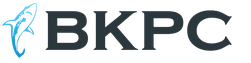How to open mms on xiaomi. Educational program via SMS or how to use the SMS application. Banning background processes
The SMS application on Xiaomi is not as simple as it seems at first glance. It has hidden features and settings that you may not know about. We will talk about them and the problems that arise when sending messages in this article.
What to do if SMS are not sent to Xiaomi?
SMS may not be sent for a trivial reason - changing the SIM card. If you changed it, then you need to wait a day, after which messages began to arrive and be sent again. This is the peculiarity of the work of cellular operators.
If you haven’t changed your SIM card, then it’s worth checking the SMS center settings, where operator numbers are indicated. If you have MIUI 8, go to Settings > System applications > Messages > Advanced > Short Message Service (SMSC)
In MIUI 9 - Settings > System applications > Messages >Advanced settings > SMS center number

Here you will need to check the numbers of SMS centers

Operator numbers in Russia:
- Yota - +79585370690
- Beeline — +79037011111
- MTS — +79168999100
- Megafon - +79202909090
- Tele2 - +79043490000
Accordingly, if the number fields are empty, fill them in.
What to do if messages are not opened?
It also happens that when opening messages, the application immediately closes. In this case, try the following:

Actions with dialogues
Open “Messages”, select the desired dialogue and hold your finger on it. As a result, you will see an editing menu below:

With it, you can delete one or several message threads at once, block the sender so that you no longer receive SMS from him, and pin an important conversation to the top of the screen for quick access.
Large letters in SMS
Large letters in messages are a good solution for people with low vision. To activate this function, open the SMS and quickly click on it 2 times:

Search SMS
Find the right message easy and simple - to do this, use the search bar located at the top of the screen. If it is not immediately visible, scroll up the screen a little and it will appear.

Enter a word in the field and you will be shown all SMS where it appears.
How to set a password for SMS
You can set a password for correspondence for contacts to hide it from prying eyes. To do this, in the Messages application, swipe your finger across the screen from top to bottom.

We set a graphic key and indicate which contacts you want to hide.
Sending SMS to multiple people
You can send messages to several people or groups at once. To do this, in the “To” field, mark the necessary contacts.

As you can see in the screenshot, you can select from the list of contacts, recent or groups.
Templates, videos and music in messages
The ability to attach pictures, photos, videos, as well as send template messages is a very useful feature found in MIUI. When entering text on the left, you can see a plus icon - click on it and an additional menu will appear:

The vCard item allows you to send contact information from your directory. There is also the opportunity to set an image, send a nickname, take a photo and send an SMS using a timer at a certain time.
If you scroll this menu to the left, you can see template messages. Choose from existing ones or create your own. Scroll down the menu further and see icons for sending audio, video and slide shows. 
Message operations - copy, favorites, forward
Open the dialog window, then press and hold your finger on the desired message until an additional menu appears.

With its help, you can forward SMS, copy or delete it. The “More” button opens an additional window where you can add a conversation to your favorites, get information about it (date of sending and receiving), and also save it to the SIM card.
Once we were faced with the problem of the phone not working correctly: SMS were not sent from Xiaomi Redmi 3s, messages were not received on the smartphone, or the sent SMS was delivered only 10 hours later. As it turned out, the problem with sending and receiving messages is quite common among owners of Xiaomi smartphones who purchased phones on Chinese Internet sites. Both older models and models are susceptible to this problem. recent years. There may be several reasons, so let’s look at the most popular solutions.
Checking the SIM card
Initially, it is worth checking whether you can send or receive SMS with the same SIM card on another device; it is quite possible that the problem does not lie in the Xiaomi phone.
If you replaced the SIM card before using it, for example, with a different format, then it is worth considering that due to technological features, after replacing the SIM card, restrictions will be imposed on receiving and sending messages lasting up to 24 hours. This rule applies to many operators.
Firmware and reset
The most effective remedy is updating the smartphone firmware. Some versions operating system miui were released with errors, which can only be fixed by installing a new version of the OS. Find the “update” item in your phone settings and install the latest firmware.
If you have any problems with the update, you should try to do it without deleting the data.
Setting up messages
In our case, setting up an SMS center on Xiaomi Redmi helped. Go to Settings - System applications - Messages - Advanced - SMS center number. There you need to enter a special number, it is different for each operator and region. You can easily find it in search engines or you can call operator support.
setting up sms center on xiaomi redmi note 3
It’s worth checking the blacklist; it’s quite possible that numbers that are important to you got there by mistake. You can configure it in the “Security” section.
Background processes
Another reason why your smartphone does not send SMS may be blocking background processes.

System for energy reduction and optimization random access memory blocks applications in the background; system applications could be blocked in the same way. More details about this problem and how to configure everything correctly are described in the article about.
Messages are not opening
If messages do not open on your smartphone at all, an error appears, or the program closes after a couple of seconds, then this is a problem with the miui operating system. Besides the update, there are several other solutions.
- If you changed the font size on your phone, for example, from M to L, then you should return the previous size, after which the “messages” application should work correctly.
- Try to activate messages, you can find this setting in the following path: Settings - System applications - SMS/MMS - Mi messages and click the “Activate” button.
- Change the device language to English (United Kingdom), open messages and agree to pop-up windows for systematization of various data, then change the language to Russian.
- Check your phone for viruses; it is possible that a virus is blocking messages.
We hope these tips helped you. Perhaps you know more effective ways, share your experience in the comments.
In the second part of the article on the topic of setting up MIUI 7, I propose to deal with standard system applications, the removal of which will not in any way affect the operation of the smartphone
Before you take any action, I strongly recommend making a backup!
Uninstalling MIUI 7 system applications
Let's go along the way system/app and we find ourselves in the folder with the main system applications. This is where we will begin to get rid of those applications that, in my opinion, are not needed in the system.
Below are applications that can be removed without consequences. I note that this list is individual for everyone and depends precisely on whether you use services from xiaomi or not, and also depends on the firmware version and localizations (multirom, xiaomi.eu, miui.su, miui.pro, proprietary solutions). I use services from xiaomi, so the list is quite narrow. I will also try to indicate which applications are present on different versions firmware
SYSTEM/APP
BugReport– Sending error reports (present on all versions) – For optimization
CloudPrint2– Virtual printer. I don’t need it and I’m unlikely to need it (7.1.2.0 – 7.1.3.0 is missing) – does not affect optimization
Email– Quite a universal mail application from Xiaomi. If you use it, then there is no point in getting rid of it. I don’t need corporate email support, especially since I’m using another application, so I’m deleting it. (on all firmware versions, with the exception of some proprietary ones) – does not affect optimization
Fastdormancy– This function, if I understand correctly, is used by mobile operators in Europe and Asia. You can read about the technology on the Internet. After reading it, I realized that my mobile operator does not support it. It can also drain the battery quite significantly if there is no support from the operator. Definitely “under the knife.” (only watched xiaomi.eu and latest version from multirom) – for optimization
MiLinkService– a “useful” feature for Xiaomi devices. Allows you to transfer files between Xiaomi devices. Too much for me. Removed it. (Present on all versions, except some copyrighted ones) – does not affect optimization
PrintSpooler– seals. The same thing to consider as with other services from the “virtual printer”. (Present on all versions, except some copyrighted ones) – does not affect optimization
QuickSearchBox– Quick search from Xiaomi, which appears if you swipe up from the bottom of the screen. I tried it and realized that it was a little awkward to use. Alternative to Google Now. Works great, clearly responds to calls. In short, I recommend it. (Present on all versions, except some copyrighted ones) – does not affect optimization
StepsProvider– this service was not available in previous builds. Possibly responsible for the pedometer. I don't understand why they added it. Removed it. (Observed on 7.2.4.0 and 7.2.7.0 from xiaomi.eu) – for optimization
Stk– a service application from a mobile operator. MTS Belarus has few useful features in this application. I just deleted it, but it’s better to freeze it in Titanium, otherwise after a full reset to factory settings problems with network detection may appear. (Present on all versions) – for optimization
Updater– Firmware update via system application. Many people ask “How to turn off incoming notifications about the availability of a new software version." We delete it and forget about it.
Note:
As for DEV firmware, this application cannot be deleted, otherwise the phone will be blocked and ask you to enter your MI account login and password. But after entering it was stuck on verification. I checked it on two DEV versions. In stable versions everything is fine. (Present on all versions, except some copyrighted ones) – for optimization
Whetstone– And again sending logs that are related to processor performance. Very often this service wakes up the device. Verified. I'm deleting. (Present on all versions, except some copyrighted ones) – for optimization
SYSTEM/DATA-APP
klobugreport. Let's delete it. Responsible for sending error logs. (Present on all versions, except some copyrighted ones) – for optimization
SYSTEM/PRIV-APP
Browser– Standard browser from Xiaomi. At first I kept deleting it because of the Chinese language. But then I ran into patched version from 7.1.2.0 Multirom from Viset is in my folder. I was pleasantly surprised. The browser is completely Russian, the news contains most of the news portals of my country and neighboring countries. Cool. I set it up and realized that the browser is very fast. Flash support. I just replaced the version from xiaomi.eu with the version from firmware 7.1.2.0 from Viset (installed without problems). And of course permissions to folder "0755" and on the apk file itself "0644". (Present on all versions, except some copyrighted ones) – does not affect optimization
CellBroadcastReceiver– Broadcast messages (tsunamis, disasters, etc.), which are common there in Europe and Asia. I don't practice. Deleted. (Present on all versions, except some copyrighted ones) – for optimization
GoogleFeedback– Google reviews. Deleted. (Present on all versions, except some copyrighted ones) – for optimization
Shell– Part of the MIUI shell, which stores summaries and logs of the shell’s operation, which are subsequently sent somewhere. I removed it, tested it, no problems found. (in the comments they report that after removal, developer mode does not work for them). Great. In addition, I will say that deleting this service helps get rid of Shell process, which hangs in memory and sometimes loads the processor quite heavily.
(Present on all versions, except some copyrighted ones) – for optimization
YellowPage- Yellow Pages. Allows you to see more detailed information about corporate clients, their numbers and accounts. Deleted. (Present on all versions, except some copyrighted ones) – for optimization
Weather, WeatherProvider– Weather and weather server. The application is good, differs from various editions (localizations). Let's say Multirom's temperature graph is made in the form of sinusoidal curves. Looks great. However, most often in the forecast, instead of the usual units for measuring wind speed and atmospheric pressure, they are km/h and Pa, respectively. I uninstall and install an alternative Weather BZ. IMHO the best weather app. It looks familiar and fits perfectly into standard weather widgets, as well as custom themes and lock screens. (Present on all versions, except some copyrighted ones) – does not affect optimization
All Xiaomi smartphones have standard application SMS, with which you can send SMS and MMS. Although we live in the heyday of messengers of all kinds, the ability to send and receive SMS messages has not lost its importance. In this article, we will cover the basic and hidden features of the SMS app and teach you how to SMS like a pro.
1. Basic actions with SMS dialogs
Open the SMS application. A window will open where all SMS are sorted into dialogs and contacts. Click on any dialog and hold for half a second until the editing mode opens. In it you can block the sender so that you no longer receive SMS from him, you can, on the contrary, pin the conversation in order to have quick access to it, and, of course, you can delete the conversation. The above steps will apply to the dialogs you select. You can also select all dialogs.
2. Search SMS
Finding the SMS you need is very easy. Just click on the search bar, which is located at the top of all dialogs. If it is not visible, then scroll up slightly, sometimes it may simply be hidden.
After you enter a search term, the application shows all conversations in which the searched word or letters are found, and these words are highlighted. When we select the desired result, the selected dialog immediately opens, in which again the searched letters and words are highlighted to make it easier for you to find them on the screen. Search is very helpful if you have a long important correspondence or just a lot of dialogues, but you don’t want to scroll through it manually.
3. SMS full screen
Sometimes on the go it’s not at all convenient to look at what they wrote to you in an SMS. For such cases, the MIUI team specially added a small but very useful function. Double-click on SMS and it will open in full screen.
4. Private SMS
If you need to hide correspondence from other eyes, then pull down until a new private SMS window opens.
5. We write SMS to several people and groups
You can write SMS to several people or even a whole group at once. When you start writing SMS, you can select several recent contacts in the “To” field. And if you click on the contact icon at the top right, you will be taken to the menu for selecting a recipient from your address book. There you can either select the contacts themselves, sorted alphabetically or recently, or entire groups.
6. Send template SMS, video and music
The function of attaching various pictures, videos and audio recordings to a message is extremely popular in all modern messengers and is almost forgotten in SMS. However, the MIUI SMS application, despite all its apparent simplicity and minimalism, is very functional and allows you to send a whole list of media files and other useful types of data. To get started, go to the conversation and start writing SMS. In the center you will have an input field, to the right of it is a button to send a message, but on the left is a button with a plus sign - that’s what we need. Click on it and instead of the keyboard, a window will appear in which there are icons for the types of attachments that can be attached to the message. So, by clicking on the icon that says vCard, you can add contact details from your address book by clicking on the button labeled Images, go to the selection of pictures, then Take a photo switches you to the camera, Favorites will open a list of favorite images, Nick will send a nickname, and Timer will allow you to send a message at any time you specify. Please note that you can also set a group message on the timer.
The SMS application also offers the function of sending template SMS. To go to the template message sending menu when writing an SMS, simply swipe left. There you can choose from existing templates and customize your own. If you need to send an audio or video message, write a very long message, or even break the message into slides, then scroll to the right and you will get to the appropriate window.
7. Operations on SMS - copying, forwarding, favorites
Open the dialog and press and hold the desired message until the editing mode opens. In it, as always, you can select one, several or all messages. There will be four buttons at the bottom. Clicking the button Forward, the selected message is automatically copied and pasted into a new message, where all you have to do is select the recipient. Button Copy just copies the text of the message, no fiction, just like the button Delete It just deletes the selected messages. More interesting functionality is hidden behind the last button More. Click this button and a menu will open where you can add a message To favorites, find out about him detailed information, save attachment, if it exists, and save message to SIM card.
Below is a list of those programs that you can remove without the risk of damaging your system, and also gives them short description and marked whether they affect the speed of the system.
To remove system applications, you will need Root rights.
- BugReport. Sends error reports. Affects the speed of the device.
- CloudPrint. Virtual printer application. Does not affect speed.
- Email. A completely acceptable email client from Xiaomi. If you use it, then there is simply no point in deleting it. Well, if you use a third-party email client, then feel free to delete it.
- Fasdormancy. This feature is only available to select European and Asian mobile operators. Read about it on the Internet and check whether your mobile operator supports it. No - delete it. Affects speed.
- FingerprintService. The second branded virtual printer from Xiaomi. Does not affect speed.
- MiLinkService. A very useful application from Xiaomi that allows MIUI devices to exchange files with each other. If you don't use it, delete it. Does not affect speed.
- PrintSpooler. Special stamps used with virtual printers. Does not affect speed.
- QuikSearchBox. Xiaomi's proprietary search, which opens by swiping down from the top of the screen. It's a little awkward to use, so you can remove it. Does not affect speed.
- StepsProvider. Addition to the pedometer application. Affects speed.
- Stk. Service menu from the mobile operator. If your operator does not support this function, you can delete it. Affects speed.
- Updater. Allows you to update the firmware, and very often bothers you with its reminders. Feel free to delete it. It does not affect the speed, but rather the usability of the smartphone.
- Whetstone. Send error reports that relate to the processor. Often the application “wakes up” the smartphone - we can safely delete it. Affects speed.
Some standard programs that can also be removed are located in the directory system/priv-app. Let's go there and look: 
- Browser. Official Xiaomi browser. Contains too much “Chinese” - you can delete it and install an alternative. Does not affect speed.
- Viset. Russian browser, which is only available in some firmwares. If you also have it installed, it’s better not to uninstall it, since it is completely Russified, has a lot of settings and works quite quickly. Does not affect speed.
- CellBroadcastReceiver. Alert to emergencies that are most common in Asia. Affects speed.
- GoogleFeedBack. Official Google reviews. Affects speed.
- Shell. Component MIUI operating system, which contains data about the operation of the shell (error reports, etc.), and then sends them to some server. Can be deleted. Affects speed.
- YellowPage. Yellow Pages program. Shows information about your corporate accounts. Affects speed.
- Weather. Weather forecast server. Enough good program, the interface is nice, there are a lot of settings. Not for everyone. Does not affect speed.