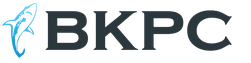How to set a ringtone to a group of contacts. How to put a melody on a contact on Android - favorite compositions for those closest to you. Using third party software
When someone calls you, you hear a ringtone. Do you want to change it? Read our instructions.
Unlike iOS, where changing the ringtone is a whole procedure, in Android everything is simple and can be set up in a matter of minutes. Today we will talk about several ways to change the ringtone music on an Android smartphone.
How to change the ringtone on Android 6.0 Marshmallow?
First, we’ll tell you how to set the desired melody for a call on “pure” Android 6.0. On Android 7.0 Nougat the principle is exactly the same.
1. Go to “Settings”, “Sounds and notifications” (or just “Sounds”). To the right of the “General” profile name, click on the settings gear.
2. Click on “Ringtone” and select “Open with Media Storage” in the pop-up window.

3. The window that appears should contain all the music that is on your smartphone. Select the desired song and click "OK".

Set a ringtone through the player
Depending on the version of Android and proprietary shells, different players are preinstalled in smartphones. Some allow you to change the ringtone, some do not. The easiest way is to download the desired player from Google Play. We used AIMP and Poweramp.
1. Go to the player and find the song you want to ring. Start playing it. On the AIMP and Poweramp screens in the upper right part there are three dots that call up the menu - click on them.
2. In the window that appears, select “Set as ringtone” (AIMP) and “Ring” (Poweramp). Confirm the action.


Melody for contact
If you want to assign specific music to an individual contact, such as a friend or parent, follow the instructions:
1. Go to “Contacts” and select the right person. There are three menu dots in the upper right corner of your profile - click on them.

2. In the window that appears, select “Set ringtone”.

3. The system will prompt you to select an application through which you will search for the desired melody. Select a file manager or do everything as described in the first paragraph.
As you can see, setting music or a ringtone to a call on an Android smartphone is very simple - it won’t take more than a couple of minutes.
To make your contacts recognizable from the first seconds of a call and add individuality to them, we suggest using an Android feature such as setting a melody for a separate contact.
It's very easy to do. First, you need to decide on the ringtone itself and the contact itself to which we will install this melody.
Next, click the handset icon to open the list of your contacts. Select the contact you want to set a ringtone to. Click on the image icon, after which this contact should open for viewing. In the upper right corner you can see three icons - a star for adding favorite status to a contact, a pencil for editing a contact and three vertical dots for opening additional options. Click on the pencil icon.



The contact editing menu opens, where in the upper right corner there are three vertical dots, when clicked, additional options open. We find the “Set ringtone” option, click and select from the proposed melodies the one that seems most suitable for this contact. Click “Ok” to confirm the selection. Ready!



Setting a custom melody
Installing a custom ringtone will take a little longer. First you need to download the necessary ringtones, you can do this directly from your phone, just search for “download ringtone”. Once you have downloaded all the necessary ringtones, you can proceed to adding them to the list of ringtones.
We will need a file manager, you can use a standard file manager. I recommend using ES Explorer; users love it for its convenience and simplicity. You can download it from the link below:
After installing the ES Explorer application, launch it. Press the “Menu” button and select “Downloads”. A download folder will open containing the downloaded ringtones.


Now we need to copy the melodies; to do this, click on the name of one of the melodies and hold your finger on the screen until the selection mode turns on (squares should appear at the bottom of the icons). Now select all the melodies by clicking on their icons. Next, click the “copy” button:

Many smartphone users on the Android operating system do not know about all the functions of their device. This OS allows you to customize almost everything and personalize your phone: set not only the standard melody for calls and SMS, but also any of your own, turn on video display for an incoming call, or put music on a separate contact or group so that you can identify the caller without looking at the screen.
Standard ringtone for incoming calls
Setting your own ringtone
Using the player
Sometimes a user listens to music from his playlist and suddenly realizes that this melody must be on the call. Especially for such cases, another method has been developed to set the sound for an incoming call. It is much simpler than the previous one and requires fewer steps.

Via file manager

By connecting to a PC
The Sound Selector application can display not only standard ringtones, but also custom ones. However, sounds simply saved on the smartphone will not be available. So how do they become visible to this program? To do this you will need a computer and some theoretical knowledge.

How to change the ringtone on Android - video
How to change the ringtone for an individual subscriber

How to change the ringtone for each contact on Android - video
How to assign a ringtone to a group of contacts

Using the Group Ringtones app
In some phone models and versions operating system Android cannot select a ringtone for a group of contacts. The Group Ringtones application will come to the aid of such users.

How to set a ringtone for SMS
How to set up SMS sound - video
How to put video on a call
- Download and install the Video Caller Id app from GooglePlay.

- Open the application. From the side menu, you can select a contact, group, or set the default video.

- For example, you want to set a video to a contact. Click on the big plus in the lower right corner to add a contact from the list.

- Select a person (or several people) from your contacts list.

- Click the icon in the top right corner to add a video.

- Select an application.

- Click on the video that will be installed on the contact.

- After this, the person you selected with the attached file will appear on the main page. If you click on the contact icon, a context menu will appear where you can always change the settings.


How to set your video to an incoming call - video
Why doesn't the melody install / crash / return to standard?
Some of possible reasons errors occur:
- transferring tunes from internal memory to a memory card;
- installing a memory card;
- operating system (firmware) update.
Possible solutions to the problem:
- transfer ringtones to internal memory phone, for example, to the Ringtones folder;
- reset settings to factory settings;
- flashing the phone's firmware (a last resort).
I had a problem, I solved it today, regarding ringtones for contacts. They flashed the phone with a new one, and everything worked, but they said about the old one, it wasn’t fully flashed. I installed the version 4.1.2.
zicitate
You need to reset program settings to default. Then everything will appear again. Go to settings - applications - ALL tab - menu (three dots in the upper right corner) - Reset settings - Yes
ekäkiai https://fixim.ru/problem/q24625-%D0%BD%D0%B5_%D1%83%D1%81%D1%82%D0%B0%D0%BD%D0%B0%D0%B2%D0 %BB%D0%B8%D0%B2%D0%B0%D0%B5%D1%82%D1%81%D1%8F_%D0%BC%D0%B5%D0%BB%D0%BE%D0%B4 %D0%B8%D1%8F_%D0%BD%D0%B0_%D0%BA%D0%BE%D0%BD%D1%82%D0%B0%D0%BA%D1%82
You can always make your phone special by setting original ringtones for calls, SMS, groups of contacts and an individual. Both standard tools and third-party applications available on GooglePlay are suitable for these purposes.
The versatility of a modern smartphone can be used to identify an incoming call without reading the corresponding information on the display. To do this, it is enough to assign an individual melody to each subscriber (or group) entered in the phone book. How to set a melody to a contact on Android will be discussed in today’s material.
The installation procedure is generally not complicated, but it differs slightly depending on the device model and Android version. Below we will look at the possible options.
For Android version 5.0 (and higher)
Open the phone book, select a contact, open it, long press to bring up an additional menu, click on the “edit” line, scroll through the list of possible actions. select the line “call melody”, open the list of melodies, return to the previous menu, save. Ready:

On some models the steps will look slightly different: " Contacts" -> select a contact -> " Change» -> « Add another field» -> « Ringtone" -> select a melody and at the end of the list click " Add a ringtone«:

For Android version 4.0 (and higher)
On most fourth versions, our manipulations to set an individual melody for the selected subscriber will also be simple: in the main menu, open “ Contacts", select the one you need, call up the additional menu in the contact settings, click " Set ringtone", then " Custom ringtones", find the desired track, put a checkbox, save, done:

As you can see, the actions on all models are generally identical and it won’t be difficult to guess what to do and how to do it if on your device you see items with different names or a pencil icon that replaces the word “change” (edit).
Using third party software
If the built-in tools of your smartphone do not support the function of personal setting a melody or it was simply not possible to fulfill your plans using the methods described above, then we offer you to take advantage of this excellent opportunity, easily decisive issue how to set a ringtone for a contact on Android - using the utility Rings Extended .
Working with the program is extremely easy: after installation, without creating a separate shortcut, Rings Extended will simply be added to the system and, when needed, you just need to go to “Settings”, open the “Sound” section, select “Ringtone” (can be notifications), and immediately use the utility to select a melody. In this case, the program will offer all the options available on the smartphone for selecting music files, be it an explorer, a player, etc.:

You can see how to work with the program in the presented video:
Was this material useful to you? Write in the comments. And that's all for today. Good luck!
Modern mobile phones can be difficult to operate. The basic principles of operation depend on the operating system used on the gadget. The unsurpassed leader today is Android. This is a simple mobile operating system with a convenient and intuitive interface. However, it is not always possible to quickly find the answer to a question regarding phone control. For example, many people are interested in how to set a ringtone for a contact on Android. It would seem like a simple task! But to cope with it, you need to know some secrets and features of working with Android. So how can you bring your idea to life? What will it take?
Standard ringtones
First, let's consider the simplest situation - installing standard system calls to certain contacts. Such a process does not require any special knowledge from the owner of the gadget.
Setting a ringtone to a contact ("Android 5.1" or any other version is not so important) is easier than it seems. To do this you need:
- Open your address book and find the desired subscriber.
- Click on the line with the user's phone number. A profile window will open.
- In the upper right corner of the screen, click on the button with three dots. In some operating systems, you need to click on the "Settings" element.
- Select "Set ringtone/Melody".
- Find the desired music in the list that appears. Click on the appropriate line and click on the “Ok” button to confirm the action.
That's all. Now it’s clear how to set a ringtone to a contact on Android. But such a solution does not suit everyone. Often you want to set your own ringtone rather than choose from standard ringtones. Is it possible to do this?
System and file managers
Yes, it’s enough to remember a simple algorithm of actions. There are several options for the development of events. If a person is thinking about how to set a ringtone for a contact on Android, he will have to choose a specific course of action.

The first solution does not require any special knowledge. The phone owner will need:
- Install any file manager on your phone. You can do without it, but doing so is not recommended.
- Launch the appropriate application. Open SCard.
- Find and open the folder called DCMI. Create a media folder in it.
- Open the created document. Create an audio folder in it. Go to the created object.
- Create folders inside audio again. This time they should have the names alarms, notifications, ringtones, ui. The third folder is responsible for ringtones. The first is needed to set the alarm, the second - for events, the last - for system sounds.
- Upload your favorite melody to your phone in the ringtones folder.
- Repeat the previously proposed algorithm of actions with the phone book and contacts. The performed manipulations will display the downloaded melodies in the list of standard ringtones.
A similar situation applies to Android 6.0. How to set a ringtone to a contact in other versions of this operating system? Similar. The proposed solution works great on all Android devices.
Applications
The next tip comes down to using special applications that allow you to set your own ringtones on your phone. There are a lot of such utilities. Let's consider their action using the example of "ES Explorer".
How to set a ringtone for a contact on Android? To do this you will need:
- Install on mobile phone"ES Explorer".
- Open the program. Download the desired melody to your smartphone in advance.
- Find the folder in which the ringtone is located. Click on the appropriate line. If the document is on Google Drive, you will need to click on the melody and hold your finger on the display for a long time. The function menu will open. In it, select "Open via ES Media Player."
- Click on the button with three dots located one below the other. This menu item is located in the upper right corner.
- Select the "Set to call" function.
After these manipulations, the ringtone will be set as the ringtone for all subscribers. Some apps allow you to initialize music for a specific contact.

Results
In fact, everything is not as difficult as it seems. From now on, it’s clear how to set a ringtone to a contact on Android. The best solution is to use a file manager and create folders on your phone.
Working with specialized applications does not provide any guarantees for the successful completion of the operation. In addition, if the program is accidentally deleted, the call settings will be reset.