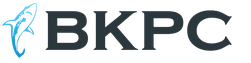Updating the classification characteristics of accounts (CPS). How to enter a new KPS? Update budget classification 1s 8.3
The 1C Accounting 3.0 program contains a fairly large list of classifiers. The entire list can be seen by following these steps: main menu All functions → Directories:
Here is a list of classifiers that are available in the 1C configuration Accounting 3.0:

Classifiers in 1C 8.3 Accounting 3.0 are auxiliary directories; they will be used to fill out the main directories. Their use provides the user of 1C 8.3 with the opportunity not to enter the same information several times. And as a result, speeding up the data entry process and the ability to avoid errors when entering texts. From this we conclude: configuration in 1C 8.3 begins with them.
What information do classifiers contain? One that remains virtually unchanged over a long period and is mainly recorded in government sources of information.
How to load classifiers into 1C 8.3 - step-by-step instructions

Loading the address classifier in 1C 8.3
Starting from Accounting version 3.0.37, kladr is used instead. Let's look at how you can load data into the address classifier in the 1C Accounting 3.0 database. To perform this function, select the section Administration → Support and maintenance → Address classifier → Download classifier:

Let's study the sequence of actions when loading an address classifier.
Step #1
Select the download option. The 1C 8.3 database provides two loading methods:
- From the 1C website. In this case, registration at users.v1c.ru and an Internet connection are required;
- From a folder on disk. You can download the address classifier for 1C 8.3 on the ITS website in zip format:

Step #2
We select only those regions of Russia that we will use. In order not to waste time scrolling through the list of regions that we will load, simply type the region number or part of its name on the keyboard and press enter. Or use the Find button:

Step #3
We mark the found region with a tick. If necessary, repeat the previous step. After selecting all the necessary regions, click the Upload address information button:

The 1C 8.3 Accounting 3.0 program displays the following message:

Loading times vary depending on the number of regions selected and the speed of your computer. Upon completion of loading, a message is displayed and the address classifier is ready for use:

What to do if in 1C 8.3 the wrong regions were mistakenly loaded into FIAS
The question may arise: “What to do if you made a mistake and loaded the wrong regions. How to remove them? To do this, use the Clear address information command from the Administration → Support and Maintenance → Address classifier → Clear address information section:

To remove regions from the 1C 8.3 database, we perform almost the same steps as when loading the address classifier. Select the regions that need to be deleted and click on Clear address information:

In the 1C Accounting 3.0 software product, it is possible to use an address classifier without loading it into the database. To do this, in the Support and Maintenance section, select Use the 1C web service to enter and check addresses:

Watch our video on loading KLADR if you work in old version 1C programs:
Loading the bank classifier in 1C 8.3
The directory Classifier of Banks of the Russian Federation contains all the necessary information about banks that will be required to fill out payment orders. This information must always be up to date. This is especially important when processing payment orders in 1C Accounting 8.3. Let's consider several ways to load this classifier.
Method 1
Select the Administration section → Support and maintenance → Other classifiers → Load bank classifier. Here you can also check the relevance of the bank classifier. If, when you select the Load bank classifier command, the 1C 8.3 program displays the message “Bank classifier is current,” no download is required. IN otherwise in 1C 8.3 there will be an automatic download:

Method 2
Let's look at another download option. For these purposes, select the Directories section, then on the navigation panel → Bank and cash desk → Banks. When you click the Select button, the Russian Banks Classifier window will open, followed by the Load classifier button.
To download the All-Russian Classifier of Banks (OKB), you can use the Rosbusinessconsulting (RBC) website, or for subscribers to information and technological support (ITS), download the latest bank classifier for 1C 8.3 from disk or from the ITS portal. Select the appropriate option and the Download button.
If instead of the Select button we click the Create button, then before opening the Russian Federation Bank Classifier window, the 1C Accounting 3.0 program will display the message “It is possible to select a bank from the classifier. Should I pick it up?" You must answer “Yes”. If you answer “No”, then you will have to enter information about the bank manually:

Loading the classifier of units of measurement in 1C 8.3
So, we got acquainted with loading classifiers, which are used by almost all users of 1C 8.3 Accounting 3.0. Next, we will consider the remaining classifiers.
Loading the classifier of types of economic activities in 1C 8.3
Let's use the main menu command All actions → Directories → Species classifier economic activity(OKVED). In the window that opens, using the More button, select the Selection from classifier action:


If the search was not successful, then click the Cancel search button and set other search criteria.
Loading the All-Russian Product Classifier (OKP) in 1C 8.3
Loading this classifier is similar to loading OKVED. We carry out all the same actions of the main menu All actions → Directories → OKP classifier. Next Selection from OKP. We search and select the desired type of product:

Loading OKPD, TN VED, OKUN classifiers into 1C Accounting 3.0
All of the listed OKPD, TN VED, OKUN classifiers are loaded into 1C 8.3 similarly to the OKP classifier.
OKPD classifier:

HS Classifier:

OKUN classifier:

Loading the ENAOF and OKOF classifiers into 1C 8.3
The need to download ENAOF classifiers arises for those enterprises that have fixed assets on their balance sheets. Perform an action - main menu All actions → Directories → ENAOF classifier or OKOF classifier:

The file must have an xml extension. This ENAOF classifier can be downloaded:
- From the ITS disk;
- On the work computer in the directory where the database templates are located;
- In the Internet.
Now you need to select the desired OS groups and the Download button:

When the classifier is loaded into 1C 8.3, the message “ENAOF loading is complete” is displayed.
All of the above is also true for loading the OKOF classifier:

From January 1, 2017, the new OKOF and the updated tax classification of fixed assets by depreciation groups will be applied. The approach to determining useful lives in accounting will change. Determining a new OKOF is often difficult and time consuming. We invite you to a workshop on switching to a new classifier.
For more details on how you can load classifiers of depreciation rates for fixed assets of the ENAOF and the classifier of the fixed assets OKOF into the 1C information base, see our video:
Programs on the 1C 8.3 platform can not only reflect all business processes in the company. One of their most important functions is to facilitate the submission of reports to regulatory authorities. To do this, certain data must match in different 1C systems - currencies, their rates, list of countries, banks, units of measurement. If you deviate from this rule, then precedents may arise when discrepancies arise when loading documents into 1C. To prevent such situations, special reference books have been created - classifiers, which need to be updated.
Classifiers 1C
In 1C, a classifier is a systematic list of installed elements for all companies. Typical 1C configurations may contain various classifiers necessary to take into account certain indicators. There are both universal reference data, which you will find in almost every typical 1C configuration on the 8.3 platform, and narrowly focused ones. The first includes the following information:
- Currencies and their rates;
- Units;
- Countries of the world;
- Address classifier.
There are also less popular types of 1C 8.3 classifiers designed to display narrowly focused data. If you have not encountered them, it means either they are not in the configuration or you are not using them. This is also possible, since some configurations are implemented in parts, and many directories are waiting for their turn. How can you find out which classifiers are in your database? There are three ways to do this:
It is much easier to recognize directories into which you can add elements from unified classifiers. In the form of a list of elements, there is either a button for selecting from the classifier, or when creating an element, 1C will prompt you to use the classifier. Ignoring this request and creating elements manually is fraught with possible errors and inconsistencies with the databases of inspection authorities.
All such directories must be kept up to date and controlled so that users do not have the opportunity to add items themselves. After all, people can make mistakes, and the cost of an error or typo when sending documentation to the tax office can be quite expensive. In order to add new directory elements to your information base, you need to select them from classifiers. Where will new data appear in unified classifiers?
So that a bank created just yesterday or a new currency can appear in your database, you will have to update the classifier in 1C. Don’t worry, because this procedure is much easier than updating the configuration - 1C developers have provided the ability to update classifiers with minimal effort. In addition, many configurations support automatic downloading on a schedule using scheduled tasks.
It is believed that this option can significantly reduce performance, and it is difficult to maintain the order of loading data into classifiers. However, with proper planning and enough powerful server You don’t have to worry about these moments. In rare cases, the administrator can disable the scheduled task for updating the classifier and update it manually, so as not to wait for a specified moment. In such cases, it is important not to waste time, so let’s consider the process of updating classifiers in 1C.
Examples of updating classifiers
Administrators and power users should know where to see which directories are automatically updated and at what time. To check this, you need to go to the following sections (names may vary depending on configurations):
- Administration;
- Service;
- Routine and background tasks.
This menu displays tasks running on the server without user interaction. Here you can see not only whether a particular job is enabled, execution status, but also the end time, schedule and name in the configuration. It is optimal to configure the execution of routine tasks at night, so as not to interfere with users. Naturally, for this to happen, the server must be running continuously, which is what happens in most companies.

To disable loading of the classifier to free up memory or quickly load data manually, you need to open the required 1C routine task. At the top there is the “Enabled” item next to the checkbox, which you need to uncheck, and then write the changes to the information base. Do this consciously, because such an action means that you undertake to keep the classifier up to date.
In order for users to have accurate information without using routine tasks, it is necessary to update the classifiers manually. Let's consider updating one of the popular lists - the bank classifier. Over the past few years, hundreds of banks have closed and opened, so loading the classifier into 1C 8.3 should occur daily or at least once every few days.
The update process consists of several steps:

If you updated the classifier because there was no data in the database, check for its availability after loading. After this, you can return to the directory and add all the necessary banks from the classifier. Updating classifiers in 1C 8.3 from other areas and standard configurations occurs in a similar way. If you are working in a configuration developed from scratch for your company, then you need to clarify with the developers the process for updating classifiers.
Updating and customizing 1C programs is not as difficult as it seems. You can always do it yourself by following simple instructions.
Specialists of our company have prepared a series of training videos on working in the program “1C: Accounting for a State Institution” (“1C: BGU”) versions 1.0 and 2.0. For your convenience, we have translated the video into text format with cheat sheets step by step instructions. We hope this information will help you figure out the 1C:BGU setup yourself and save time.
Of course, it will not be possible to cover all the functionality of the program in one article, however, some common questions about setting up 1C:BGU version 1.0 will be discussed here.
From the article you will learn:
- How to update the OKOF directory?
- How to update exchange rates?
- How to update OFK formats?
- How to update the address classifier?
Setting up "1C:BGU": how to update the OKOF directory?
- Open the top menu item “OS, intangible assets, legal acts”, click on the “OKOF” item.
- In the window that appears, click the “Load classifier” button.
- 1C company website;
- folder on your computer.
- If you choose to update the classifier from the “ITS” disk, you will need to insert the disk into the computer’s drive.
- If you select a folder with files on your computer, it will be enough to indicate in the program the location of the folder where the files to be updated are stored.
- Click Next, wait until the loading bar reaches 100%, click Finish.
- The all-Russian classifier of fixed assets in your “1C:BGU” 1.0 has been updated!
Setting up "1C:BGU": how to update the exchange rate?
- Open the top menu item “Treasury/Bank”, hover over the item “Operations in foreign currency”, then click on the item “Currencies”.
- In the window that appears, click the “Download courses” button.
- Select the currencies whose rates you would like to update, as well as the download period, and click the “Download” button.
- Exchange rates in “1C:BGU” 1.0 or 2.0 have been successfully updated!
Setting up "1C:BGU": how to update OFK formats?
- Open the top menu item “Service”, click on the item “Exchange with treasury systems and bank institutions”.
- In the window that opens, go to the “Exchange Formats” tab and click on the “Load Formats” button.
- Select the source for loading the classifier. It could be:
- 1C company website;
- disk “Information and technological support”;
- folder on your computer.
- Depending on the chosen method, further steps will differ:
- if you choose the download method through the 1C company website, you will need to enter your login and password from personal account client.
- If you choose to update the classifier from the “ITS” disk, you will need to insert the disk into the computer’s drive.
- if you select a folder with files on your computer, it will be enough to indicate to the 1C:BGU 1.0 or 2.0 program the location of the folder where the files to be updated are stored, and also select which formats will be loaded into the system.
- Click the “Download” button. Once the download is complete, click the “Finish” button.
- To complete the update of OFK formats, in the previously opened “Exchange with treasury systems and bank institutions” window, next to the “Format settings” field, click on the button with the image of 3 dots. In the window that opens, select the format currently used and click the “Change” button (the button has a pencil on it).
- In the window that opens, you need to click the “Fill” button, and then click the “OK” button.
- Congratulations, you have successfully updated the OFK formats in 1C:BGU 1.0!
Setting up "1C:BGU": how to update the address classifier?
- Open the top menu item “Operations” and click on “Information registers...”
- In the window that opens, find the item “Address classifier” and click on it 2 times.
- In the window that opens, click the “Load classifier” button.
- The classifier loading window will open, where you will see 4 fields at once where you can enter the path to the data file. You do not need to fill out all fields. It is enough to select the path in only one field (let’s put the path to the KLADR.DBF file in the “Address Classifier” field) and all other paths to the update files will be pulled up automatically.
- Select the required regions from the list below. To select, move the desired region by highlighting it with the left mouse button and clicking on the button with the blue arrow to the right, then click the “Load” button. You can add all available regions at once by clicking on the double right arrow, but in this case the loading time may increase significantly.
- Congratulations - your address classifier in 1C:BGU 1.0 has been successfully updated!
Conclusion
The ability to independently configure 1C:BGU will save a lot of time and help you better understand the capabilities of the program. We hope our cheat sheet will become a reliable assistant in this. Of course, one article will not be able to cover all the functionality of the solution. If you need help with other issues of setting up 1C:BGU, you can always contact the specialists of our company.
Updating the classification characteristics of accounts (CPS)
To update the Classification of Budget Income; sections, subsections of expenses; target expenditure items; types of expenses; classification of sources of financing budget deficits; Chapters on budget classification are designed to be processed by the “Budget Classification Update Assistant”. "Accounting - budget classification - updating budget classification." The Update Assistant window will open. Next you need to select the update file.
By default, it is called federal.clax and is located in the folder where the program installs (for example, C:\Documents and Settings\UserName\ApplicationData\1C\1Cv82\tmplts\1c\StateAccounting\ReleaseNumber). Let's open the file.

First, you need to run a boot test to possibly identify errors. Let's check the box "Perform boot test" and check the boxes for available updates, click the "Next" button.

After some time, the program displays an error log. If you have errors, you need to correct them manually. Next, click the “Back” button. If errors were identified, but you did not correct them, you can check the “Download update even if there were errors” checkbox, in which case everything will be downloaded except for those elements that had errors. If this flag is absent, classifiers will be loaded only if the program does not detect more than one error.

Let's check the available updates and load the classifiers into the information database using the “Next” button.
This article will discuss one of the most important legislative innovations - reformation of the list of classification of sector operations government controlled(KOSGU) and how this innovation is organized in the program “1C: Public Institution Accounting 8, edition 2.0”.
As we remember, KOSGU are necessary in order to classify operations in public sector institutions according to their economic content. These codes must be reflected in the operations of budget formation, as well as the implementation (execution) of the budget. In general, every accountant working in the public sector knows how to use these codes. But since the beginning of 2018, the composition of this directory has changed, and therefore the rules for applying individual KOSGU.
The rules for using budget classification are described in the order of the Finance Ministry dated July 1, 2013. At the end of 2017 (namely, December 27, 2017), the Ministry of Finance issued an order number 255n, which makes adjustments to the instructions described above on the rules for applying KOSGU. This order was not immediately put into effect, although the changes described in it will come into force from the beginning of 2018. Order 255n received legal force on the twentieth of February, and, please note, its original presentation was changed (paragraphs 2, 4 and 5 were excluded).
In this article I would like to talk about the new KOSGU and the new rules for their application.
Since Order 255n was in a “suspended” state for some time - its final version was unknown, and, in general, its implementation was in question - the 1C company was in no hurry to introduce it into the 1C: State Accounting software product. institutions 8, edition 2.0" innovations regarding the composition and application of KOSGU codes. Although individual territorial treasuries were already working on the new KOSGU, and public sector institutions had to solve these problems locally, on the ground.
The update, which contains the necessary changes regarding the rules for using codes, was released on February 28, 2018 and has the number 2.0.54.7
. Check the version of your program; if it is lower, you must install the latest release.
The KOSGU directory in the BSU 2.0 program is a directory of economic classification codes (ECC). You can find it:
Let's figure out what changes have occurred in the KOSGU classification. The main ones can be collected in the following list:
1. Groups 120, 130, 140, 180, 290, 410, 420, 430 have been fully detailed (that is, subarticles have appeared in these groups).
2. Additional subgroups or subarticles have been added to groups 170, 270, 300, 400.
3. The order of application of some sub-articles has changed, the descriptions have been added or changed.
To gain an understanding of what the above points mean, let’s look at each of them.
1. Full details of groups.
If previously the institution had the right to detail groups 120, 130, 140, 180, 290 independently (that is, add KOSGU within these groups, which are necessary to clarify accounting), now these groups cannot be changed independently; the order clearly indicates all possible detail. I would like to draw your attention to the fact that public sector institutions still have the right to detail groups 310, 320, 330, 340, 530 in order to store more complete information.
Since groups 130 and 180 are detailed, 131 “Income from the provision of goods” is now used to reflect transactions for VAT and income tax. paid services(works)" or 189 "Other income".
All the detail that is currently available is presented in the figures below:




2. Adding individual sub-items to groups 170, 270, 300, 400.
Two sub-articles have been added to Article 170: 175 “Exchange differences based on the results of recalculation of accounting (financial) statements of foreign institutions” and 176 “Income from the valuation of assets and liabilities”.
Subsection 175 is intended to reflect exchange rate differences, but only with regard to foreign institutions. The described subitem cannot be used to form cash receipts or disposals in the same way as another new item 176 in group 170, which is used to reflect income after the valuation of assets and liabilities.

One new sub-article 274 “Losses from impairment of assets” has been added to Article 270. It must be used to reflect the amount of losses that arose due to a decrease in the value of assets after depreciation (but not due to depreciation charged on them!).

One sub-article 350 “Increase in the value of the right to use an asset” has also been added to Article 300; the amount of increase in the value of the right to use an asset must be attributed to it, but only if the object is recognized as being under an operating lease among the existing non-financial assets of the institution. This sub-item also cannot be used for cash receipts or disposals.

One sub-article 450 “Decrease in the value of the right to use an asset” has been added to Article 400. This new sub-item will be used to reflect transactions on disposal of the right to use an asset, for example, with the accrual of depreciation amounts on an item under a non-financial lease.

3. If the previous points are clear, increase the number of articles in the KEC directory. At this point, we will analyze what innovations have occurred with those KOSGUs that already existed.
The first thing I would like to note is that now for the modernization of accounting objects that are not a single inventory object (as a classic example - a local computer network), Article 226 “Other services and work” is not used. And in general, 226 KOSGU is no longer used for all work or services to reflect capital investments. Instead, you must use subarticle 228 “Services, work for capital investment purposes.”
To reflect the costs of sending students, coaches or athletes to competitive events (various Olympiads, sports competitions), you now need to use the newly created article 296 “Other expenses”.
Also, it is no longer possible to use the following list of subarticles for cash receipts or disposals: 560, 660 “Increase (decrease) in other accounts receivable" and 730, 830 "Increase (decrease) in other accounts payable."
Let's look at how the table of the ratio of types of expenses and items and sub-items of the KOSGU directory has changed:
- in types of expenses 112, 113, 122, 123, 134, 241, from 330 to 360, 406, 407, 411 – 414, 841 – 843, code 290 “Other expenses” is replaced by code 296 “Other expenses” (since subarticle 290 now fully detailed);
- types of expenses 710 – 730 were replenished with code 294 “Penalties for debt obligations”;
- in expense types 851 and 852, code 290 “Other expenses” is replaced by code 291 “Taxes, duties and fees”;
- for expense type 853 “Payment of other payments”, code 231 “Service of internal debt” is no longer used;
- type of expenses 863 “Payments to ensure the implementation of agreements on obligations Russian Federation before foreign states and international organizations” was replenished with subarticles 295 “Other economic sanctions”, 296 “Other expenses”;
- for type of expenses 880, KOSGU code 290 “Other expenses” was excluded, articles from 221 to 226 were also excluded, but at the same time supplemented with group 220. But this means that now for type of expense 880 any subitem from the group of articles 220 can be used.
I will also note that no changes were made to the groups of types of income (that is, the table of the ratio of types of income and KOSGU did not change), which means that KOSGU can be applied with types of income according to the old rules.
I would like to note that as of this moment After updating 1C: BGU 2.0, it is not yet possible to select new elements of the economic classification code directory everywhere. Work on restructuring the system to work in new conditions is underway by 1C.